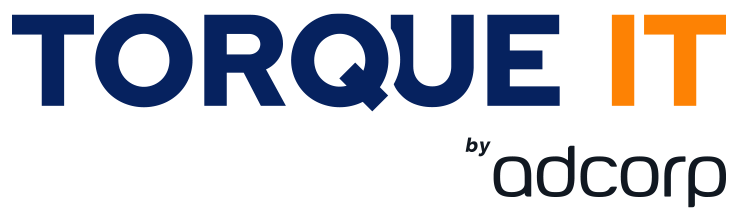category
Windows Client

Type
Virtual
Classroom ILT
Skill Level
Available dates
Learning Path
Virtual
Duration
1 Day

TYPE
Virtual
Classroom ILT
LEARNING PATH
SKILL LEVEL
DURATION
AVAILABLE DATES
Choose date
R11 500,00
Price excluding VAT
Introduction:
In this course, students will learn how to support and configure Windows desktops in an organizational environment. Students will develop skills that include learning how to install, customize, and update Windows 10 and later operating systems. Students will learn how to managing storage, files, and devices as well as how to configure network connectivity for Windows. Students will also learn how to secure the Windows OS and protect the data on the device. Finally, students will learn how to manage and troubleshoot Windows clients.
Audience profile:
Candidates for this exam are IT professionals who perform installation, configuration, general local management and maintenance of Windows 10 and later core services. Candidates may also be familiar with enterprise scenarios and cloud-integrated services.
Job role: Administrator
Pre-requisites:
- Basic understanding of computer networks and hardware concepts.
- Basic understanding of OS and Application concepts.
- Experience with using the Windows OS.
Course Objectives:
- Install and customize Windows clients
- Configure Updates for Windows.
- Configure devices and drivers for Windows.
- Configure storage for Windows.
- Configure network and remote management settings in Windows.
- Configure and manage browsers and applications in Windows.
- Configure account access and authentication.
- Configure file and folder permissions.
- Describe methods for securing Windows clien, common threats and methods for mitigating against them.
- Troubleshoot Windows and application installations.
- Troubleshoot hardware and driver issues.
- Troubleshoot file issues and perform recoveries.
Course content
| Module 1: Installing Windows |
| This module covers installing the Windows client OS. Students will learn the different editions of Windows client, requirements, and new features introduced. This module covers how to install the OS, as well as methods for migrations and upgrading. Students will also learn about common tools used in the deployment process.
Lessons: |
|
| Lab: Deploying Windows using Windows ADK tools
Lab: Migrating User Settings using USMT |
| After completing this module, students will be able to: |
|
| Module 2: Configuring Authorization & Authentication |
| This module introduces the tools and features of Windows for authorizing access to Windows clients. Students will learn about methods for how users sign-in to Windows. This module also covers restricting what users can or cannot do on a device through methods like UAC and account types.
Lessons: |
|
| Lab: Managing Domain Authentication
Lab: Managing Local User and Microsoft Account Authentication Lab: Managing password and account options Lab: Managing Azure AD Authentication |
| After completing this module, students will be able to: |
|
| Module 3: Post-installation Configuration and Personalization |
| This module covers common post-installation tasks in Windows client. Students will learn how to customize the user interface, as well as using the control panel and settings app to configure common OS settings. This course will also introduce students to Windows PowerShell. This module will cover how device drivers work and how they work. Students will also be introduced to managing and configuring hardware peripherals such as printers.
Lessons: |
|
| Lab: Managing local and network printers
Lab: Managing Windows 10 Settings Lab: Synchronizing settings between devices |
| After completing this module, students will be able to: |
|
| Module 4: Updating Windows |
| In this module, Students will learn about keeping Windows clients up-to-date. Students will be introduced to the new Windows servicing model and how it applies to various scenarios. Students will learn the various different methods for updating Windows and applications, as well as managing updates using tools like group policy and Windows Update for Business.
Lessons: |
|
| After completing this module, students will be able to: |
|
| Module 5: Configuring Networking |
| In this module, Students will learn about networking concepts. This module will introduce to IPv4 and IPv6, and concepts like DNS. Students will learn how to configure network settings in Windows, as well as learn about wireless network technologies. The module will conclude with methods of managing Windows remotely.
Lessons: |
|
| Lab: Configuring Network Connectivity
Lab: Configuring and Testing Name Resolution Lab: Administering Windows 10 Using Remote Management |
| After completing this module, students will be able to: |
|
| Module 6: Configuring Storage |
| This module covers storage configuration and management in Windows 10. Students will be introduced to local, cloud and virtual storage options. This course will also cover configuring storage on client devices and introduce storage spaces.
Lessons: |
|
| Lab: Creating a Storage Space
Lab: Managing Storage |
| After completing this module, students will be able to |
|
| Module 7: Configuring Data Access and Usage |
| In this module, Students will learn about permissions. This module will cover considerations for different files systems. Students will learn how to configure file and folder permissions as well as shared folders. Students will also learn configuring settings through methods such as local and group policy. The module will conclude with configuring OneDrive and Work Folders.
Lessons: |
|
| Lab: Configuring and Managing Permissions and Shares
Lab: Using Conditions to Control Access and Effective Permissions Lab: Work Folders Lab: Synchronizing files with OneDrive |
| After completing this module, students will be able to |
|
| Module 8: Managing Apps in Windows Client |
| In this module, Students will be introduced to App management in Windows. This module will cover the different types of apps and supported installation methods. Students will learn how to install apps using manual and automated methods, as well as manage app delivery using the Windows Store. Finally, this module will cover managing Microsoft Edge.
Lessons: |
|
| Lab: Configuring Microsoft Edge to support Internet Explorer Enterprise Mode
Lab: Installing Apps in Windows 10 |
| After completing this module, students will be able to |
|
| Module 9: Configuring Threat Protection and Advanced Security |
| This module introduces students to protecting devices from external threats. Students will learn about the different types of common threats. This module will teach students about using encryption, firewalls, and IPSec to help protect against threats. The module will conclude with how to configure and use Windows Defender and AppLocker.
Lessons: |
|
| Lab: Configuring Microsoft Defender Antivirus and Windows Security
Lab: Configuring Firewall and Connection Security Lab: Configuring BitLocker |
| After completing this module, students will be able to |
|
| Module 9: Configuring Threat Protection and Advanced Security |
| This module introduces students to protecting devices from external threats. Students will learn about the different types of common threats. This module will teach students about using encryption, firewalls, and IPSec to help protect against threats. The module will conclude with how to configure and use Windows Defender and AppLocker.
Lessons: |
|
| Lab: Configuring Microsoft Defender Antivirus and Windows Security
Lab: Configuring Firewall and Connection Security Lab: Configuring BitLocker |
| After completing this module, students will be able to |
|
| Module 10: Supporting the Windows Client Environment |
| This module will cover the Windows architecture and common environments. Students will be introduced to the various tools used in maintaining Windows. This module will also discuss methodologies for effectively troubleshooting issues and how to proactively manage and optimize Windows .
Lessons: |
|
| Lab: Monitoring Reliability and Performance
Lab: Monitoring Events |
| After completing this module, students will be able to |
|
| Module 11: Troubleshooting Files & Applications |
| This module helps students plan for file backup and recovery. Students will learn how to plan and configure data protection strategies and how to perform various file and system recovery methods. This module also includes common methods for troubleshooting application installation issues, compatibility issues, and resolving browser issues.
Lessons: |
|
| Lab: Using File History to Recover Files |
| After completing this module, students will be able to |
|
| Module 12: Troubleshooting the OS |
| In this module, Students will learn how to troubleshoot startup and service issues related to the operating system. This module will teach the different startup and recovery options, and how to troubleshoot different Windows services.
Lessons: |
|
| Lab: Using Advanced Startup and Windows RE to recover from Boot Failures
Lab: Recovering Windows using Reset This PC |
| After completing this module, students will be able to |
|
| Module 13: Troubleshooting Hardware and Drivers |
| This module introduces hardware troubleshooting. Students will learn about driver management and how to troubleshoot devices. Students will also learn steps for troubleshooting system hardware and external peripherals such as USB drives and printers, including diagnostic methods and remediation.
Lessons: |
|
| Lab: Troubleshooting Hardware by Using Windows Memory Diagnostics
Lab: Recovering Windows by using a Restore Point |
| After completing this module, students will be able to |
|
Associated certifications and exam:
This course prepares students to write Exam MD-100: Windows Client.
On successful completion of this course students will receive a Torque IT attendance certificate.
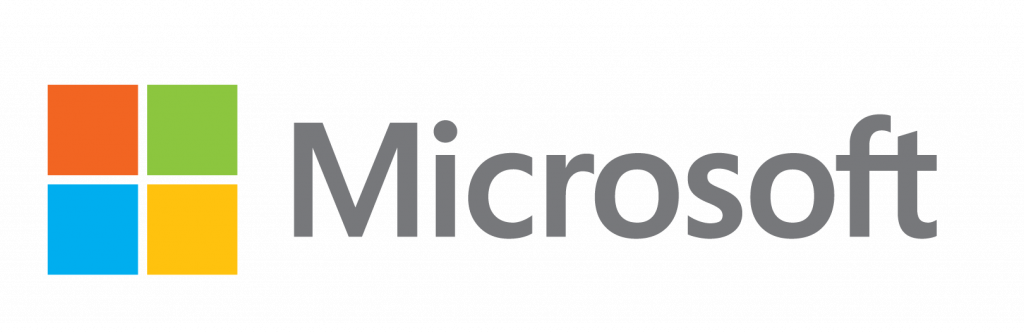
Microsoft Overview
Skilled Microsoft engineers add significant value to the marketplace by reducing the cost of technology solutions whilst improving efficiency and fuelling innovation. Through authorized Microsoft training, Torque IT empowers engineers, developers and end-users to realise their full potential by providing them with the necessary knowledge and skills to optimise the adoption and use of Microsoft solutions.
Torque IT considers authorised Microsoft training to be an integral part of any Microsoft implementation. Microsoft authorised training, and associated certification, ensures that you get the most from your technology investment and that you are able to operate above the technology curve. Microsoft career certifications are universally recognised as demonstrating a high level of expertise and credibility for individuals and the organisations that employ them.
Authorized Microsoft training and certification is the industry standard for any solution that includes designing, selling, implementing, upgrading, managing, and operating Microsoft solutions.
For 19 years, Torque IT has maintained the status of Gold Learning Partner for Microsoft in South Africa. This is the highest level of accreditation that Microsoft awards to Learning Partners that specialize in technical, product, sales, development, end-user and solutions training.
These achievements reflect our commitment to providing our customers with quality skills development, enablement, training, and certification solutions that demonstrate exceptional depth, breadth, and expertise across Windows Server, Windows Client, Microsoft Virtualization, Microsoft Azure, Office 365, Exchange Server, SharePoint Server, Skype for Business, System Centre Server, Visual Studio and Microsoft Office technologies.
Torque is recognized by Microsoft, and the industry, as having met rigorous standards for educational competency, service, customer satisfaction and investment in Microsoft technologies that will prepare the next generation of IT industry professionals.