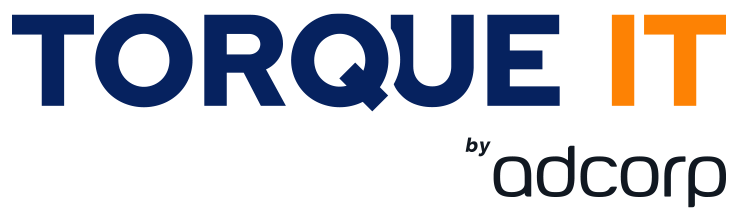No products in the cart.
Type
Virtual
Classroom ILT
Skill Level
Microsoft Techs: Beginner
Available dates
Learning Path
Agile
Virtual
Duration
3 Days
1 Day

TYPE
Virtual
Classroom ILT
LEARNING PATH
Agile
SKILL LEVEL
Microsoft Techs: Beginner
DURATION
3 Days
AVAILABLE DATES
About
Course Content
Certification
Introduction:
This SharePoint 2016 End User class is for end users working in a SharePoint 2016 environment. The course teaches SharePoint basics such as working with lists and libraries as well as basic page customizations.
Audience profile:
This course is intended for new and existing users of SharePoint. This course is for information workers.
Job role: Developer
Pre-requisites:
Before attending this course, students must have:
- Students are expected to be comfortable in Windows
Course Objectives:
- Learn to navigate a SharePoint 2016 Team Site.
- Learn to create SharePoint lists.
- Learn to customize SharePoint lists.
- Learn to create SharePoint libraries.
- Learn to manage library document versions.
- Learn to create SharePoint list and library views.
- Learn to create sub sites using various SharePoint templates.
- Learn to create and edit Web page content.
- Learn to create InfoPath Forms and Form libraries.
- Learn to create Site columns and content types.
- Learn to integrate Office applications with SharePoint 2016.
- Learn to manage basic permissions of SharePoint 2016 resources.
Course content
| Module 1: SharePoint 2016 Introduction |
| This module explains how to become familiar with SharePoint 2016. SharePoint 2016 is a collaboration tool at its heart. Its primary goal is to make it easy for users to find and share information, and there are many features built into SharePoint to facilitate this. SharePoint’s library system feature can provide a superior alternative to the traditional file server. SharePoint lists can be an easy-to-design and easy-to-use alternative to sharing spreadsheet files or more formal database tables. Both lists and libraries can be customized and extended to provide enhanced appearances and functionality, such as calendars and discussion boards, to name a couple. All of this collaboration can be done through a browser interface and in some cases through integration with Microsoft Office applications.
Lessons: |
|
| Lab: Team Site Navigation |
|
| After completing this module, students will be able to: |
|
| Module 2: SharePoint List Basics |
| This module explains how to work with SharePoint list basics. Lists are a fundamental building block in SharePoint that provide a way for users to store and view data. SharePoint comes “out of the box” with many predefined list templates that are easy to use. Lists can be further customized by adding columns to store just about any type of information. Additionally, list columns can be validated as well as linked between other lists. Lists are a very flexible and powerful tool in SharePoint.
Lessons: |
|
| Lab: SharePoint List Basics |
|
| After completing this module, students will be able to |
|
| Module 3: Library Basics |
| SharePoint Libraries share the same characteristics as SharePoint lists such as columns, views, and validation to name a few. What distinguishes SharePoint libraries is that each item in a library has a underlying document. So in addition to the data stored in library columns, the document stores its own data based on the type of document. Because of the extra data that can be stored in columns that can be used to filter and search by and features such as versioning, libraries are considered a great replacement for the more traditional file server system. Libraries are, like lists, a fundamental building block in a SharePoint site.
Lessons: |
|
| Lab: Library Basics |
|
| After completing this module, you will be able to: |
|
| Module 4: Working with Lists and Library Views |
| Views provide a flexible system to display SharePoint list and library data in an easy-to-read and easy-to-use manner. Every SharePoint list and library can have multiple views created and configured, and some list and library templates come with special views preconfigured. Views can be defined for personal use or shared use.
Lessons: |
|
| Lab: Working with Lists and Library Views |
|
| After completing this module, students will be able to: |
|
| Module 5: Working with Sites |
| All SharePoint content is accessed through a site. A SharePoint site is the container for lists and libraries and provides a starting point for basic administration. The content, lists, libraries, and basic look and feel of a site is initially determined by the Site Template used to create the site.
Lessons: |
|
| Lab: Working with Sites |
|
| After completing this module, students will be able to: |
|
| Module 6: Page Content |
| SharePoint offers a couple of ways to add content to the pages in a site. The latest technique and the one implemented by the Team Site template is through wiki style pages. Another method that has been part of SharePoint since the beginning is the use of Web Parts and Web Part pages. Both techniques are similar in the output that can be created, and both Web Part pages and wiki pages share the ability to add Web Parts to them. Web Part pages still have one advantage in that you can connect Web Parts so information can pass between them; that option is not available on a wiki page.
Lessons: |
|
| Lab: Page Content |
|
| After completing this module, students will be able to: |
|
| Module 7: Forms Library |
| SharePoint Forms library is a special library designed to store Microsoft InfoPath form documents. Microsoft InfoPath comes with a designer tool for graphically creating forms with a wide assortment of fields and controls. The InfoPath Designer can then be used to publish the forms you design to SharePoint rendering them as Web page templates for Forms libraries.
Lessons: |
|
| Lab: Forms Library |
|
| After completing this module, students will be able to: |
|
| Module 8: Site Columns and Content Types |
| One method of customizing SharePoint, in a way that can be reused throughout the site or site collection or even the whole farm, is to create Site Columns and Content Types. Site columns are the simplest element; they are essentially the same as list and library columns except that you create them at the site level and then they can be used throughout that site and any child site. Content Types are a combination of Site Columns as well as additional settings and information such as document templates and workflows. Content Types, once created, can then be linked to lists and libraries.
Lessons: |
|
| Lab: Site Columns and Content Types |
|
| After completing this module, students will be able to: |
|
| Module 9: Office Integration |
| One of the nice features of SharePoint is its ability to integrate with Microsoft Office applications. Just about every Office application offers some level of integration with SharePoint whether it be simple, such as using an Excel spreadsheet to create a new list, or more full featured, such as Outlook integration. Some integration features enhance what is available online through a browser while others allow access to SharePoint content offline such as a mobile computer environment. This lesson will use a series of walk-throughs and exercises to show how each Office application can integrate with SharePoint.
Lessons: |
|
| Lab: Office Integration |
|
| After completing this module, students will be able to: |
|
| Module 10: Managing SharePoint Site Permissions |
| Permissions on a SharePoint site are assigned when a site is created. The default is that permissions assigned to the root of a site collection are inherited by child sites. At any time, permissions inheritance can be turned off at a site, list, library, or even at the item level in a list or library. The permissions themselves can be assigned to either SharePoint groups, individual users or groups created outside of SharePoint such as Windows groups.
Lessons: |
|
| Lab: Managing SharePoint Site Permissions |
|
| After completing this module, students will be able to: |
|
| Module 11: Participating in User Communities |
| SharePoint offers users a place for social collaboration in the form of personal sites. The experience and functionality is very similar to popular social media sites such as Facebook and LinkedIn. The main difference being that it is controlled by the SharePoint Farm and exposure is typically limited to internal networks.
Lessons: |
|
| Lab: Participating in User Communities |
|
| After completing this module, students will be able to: |
|
Associated certifications and exam:
On successful completion of this course students will receive a Torque IT attendance certificate.
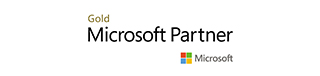
Microsoft Overview
Skilled Microsoft engineers add significant value to the marketplace by reducing the cost of technology solutions whilst improving efficiency and fuelling innovation. Through authorized Microsoft training, Torque IT empowers engineers, developers and end-users to realise their full potential by providing them with the necessary knowledge and skills to optimise the adoption and use of Microsoft solutions.
Torque IT considers authorised Microsoft training to be an integral part of any Microsoft implementation. Microsoft authorised training, and associated certification, ensures that you get the most from your technology investment and that you are able to operate above the technology curve. Microsoft career certifications are universally recognised as demonstrating a high level of expertise and credibility for individuals and the organisations that employ them.
Authorized Microsoft training and certification is the industry standard for any solution that includes designing, selling, implementing, upgrading, managing, and operating Microsoft solutions.
For 19 years, Torque IT has maintained the status of Gold Learning Partner for Microsoft in South Africa. This is the highest level of accreditation that Microsoft awards to Learning Partners that specialize in technical, product, sales, development, end-user and solutions training.
These achievements reflect our commitment to providing our customers with quality skills development, enablement, training, and certification solutions that demonstrate exceptional depth, breadth, and expertise across Windows Server, Windows Client, Microsoft Virtualization, Microsoft Azure, Office 365, Exchange Server, SharePoint Server, Skype for Business, System Centre Server, Visual Studio and Microsoft Office technologies.
Torque is recognized by Microsoft, and the industry, as having met rigorous standards for educational competency, service, customer satisfaction and investment in Microsoft technologies that will prepare the next generation of IT industry professionals.