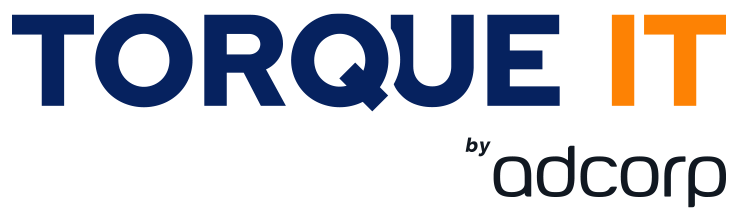Type
Virtual
Classroom ILT
Skill Level
Available dates
Learning Path
Virtual
Duration
1 Day

TYPE
Virtual
Classroom ILT
LEARNING PATH
SKILL LEVEL
DURATION
AVAILABLE DATES
Choose date
R7 800,00
Price excluding VAT
Introduction:
This three-day instructor-led course is intended for individuals who are interested in expanding their knowledge base and technical skills about Microsoft Project. The course begins with the basic concepts and leads students through all the functions they’ll need to plan and manage a small to medium-size project, including how to level resources and capture both cost and schedule progress.
Professional Development Units (PDUs) 21
Audience Profile:
This course is intended for novice and experienced project managers, managers, schedulers, and other project stake holders who need to incorporate the discipline of project management with Microsoft Project 2019.
Pre-requisites:
There are no prerequisites for this course. However, it is helpful to have taken an introductory project management course, such as PM Foundation to Intermediate Level.
Microsoft Project is not part of the Microsoft Office suite, in order to attend the course you will need MS Project to be installed on your workstation.
Course objectives:
After completing this course, students will be able to:
- Understand the discipline of project management as it applies to using Microsoft Project 2019.
- Create a Work Breakdown Structure.
- Identify Task Types & Relationships.
- Define Resources within Project.
- Make Work Package Estimates.
- Create an Initial Schedule.
- Create a Resource Levelled Schedule.
- Create Projects from templates, Excel files.
- Create Global templates.
- Create formulas and graphical indicators.
- The steps to record a macro.
- Format Output and Print Reports.
- Integrate Multiple Projects.
- Set up a Project with a Calendar, Start date, and scheduling method.
- Understand Manually Schedule vs. Auto Schedule.
- Manage multiple projects.
- Be able to create a master project list with shared resources.
| Session 1: Introduction to Microsoft Project | |
| Describe how Project relates to the discipline of Project management. | Learn what the new features are in Project 2019. |
| Navigate to the primary views available using the Ribbon. | Choose Views that display task, resource, or assignment information. |
| Select table within views to change the information that is available to see and edit. | Relate the features of Project to the 5 steps for building a plan in Project. |
| Learn new accessibility features in Project | |
| Session 2: A Quick and Easy Overview of Managing with Project | |
| Create a new project and prepare it for data entry. | Enter project tasks. |
| Sequence the tasks. | Define resources. |
| Estimate Task duration and assign resources. | Baseline the project. |
| Track project progress. | |
| Session 3: Setting Up a Project | |
| Use multiple methods to create a new project from an Excel file and a SharePoint Tasks list. | Configure Project to calculate the schedule from the Start Date forward, or from the Finish Date backward. |
| Establish one or more calendars to constrain resource availability. | |
| Session 4: Manually Schedule vs. Auto Schedule | |
| Students practice switching tasks between Manually Schedule and Auto Schedule modes. By switching modes, students learn the impact made on the project schedule and the individual tasks. | |
| Session 5: Creating a Work Breakdown Structure | |
| Build and use summary and subordinate tasks. | Understand and use milestones. |
| Develop WBS Outlines. | Assign completion criteria. |
| Evaluate the WBS. | Understand and use WBS templates. |
| Session 6: Identifying Task Relationships | |
| Understand the different types of task relationships. | Understand and use various methods to create relationships. |
| Determine and display task sequence. | Understand and use lag, lead, and delay. |
| Understand the new feature of Task Paths. | |
| Session 7: Defining Resources within Project | |
| Define resource types. | Define individual resources that will be used on the project. |
| Record the cost (s) of using each type of resource. | Record the limit of availability for each type of resource by establishing a resource calendar and defining the maximum units of that resource. |
| Session 8: Making Work Package Estimates | |
| Enter estimates for duration and costs for each task. | Distinguish between task types and describe when each is appropriate. |
| Describe the relationship between work, units, and duration. | Describe the way Effort Driven scheduling is affected by work, units, and duration. |
| Assign tasks to resources using the Team Planner view. | |
| Session 9: Creating an Initial Schedule | |
| Calculate float and identify a project’s critical path. | Understand and identify task constraints. |
| Create milestones. | Use the Task Inspector to troubleshoot the initial schedule. |
| Session 10: Create a Resource Levelled Schedule | |
| Adjust a project schedule to account for limited people and other resources. | View the overall cost and schedule of a project. |
| Identify resources that have been overallocated for a project schedule. | Use multiple ways to adjust tasks and assignments to remove over allocation for any resource. |
| Session 11: Managing the Project | |
| Learn how to set a baseline. | Lean how to enter and track project performance data. |
| Learn how to apply different tracking methods. | Learn how to perform a variance analysis on a project. |
| Learn how to Reschedule Work | Learn how to inactivate tasks |
| Learn how to synch projects to SharePoint | |
| Session 12: Formatting Output and Printing Reports | |
| Views | |
| Formats | Sorting |
| Filtering | Grouping |
| Custom Fields | Reporting |
| Other File Formats | |
| Session 13: Managing Multiple Projects | |
| Learn how to use common resources among multiple projects. | Learn how to link tasks between multiple projects. |
| Learn how to create a consolidated view of multiple projects. | |
| Session 14: Advanced Topics | |
| Learn how to customize the Ribbon and the Quick Access Toolbar. | Learn how to customize WBS numbering. |
| Learn the concepts of Formulas and Graphical indicators. | Learn the purpose of the Global template and Organizer. |
| Learn how to record a Macro. | |
Torque IT specializes in providing our Clients with Vendor authorized instructor-led training, enablement IT courses, and certification solutions.
Associated certifications and exam:
On successful completion of this course students will receive a Torque IT attendance certificate.

Microsoft Overview
Delivering Winning Projects through Microsoft Project…
Make project management easy and collaborate from virtually anywhere with the right tools for project managers, project teams and decision makers.
Microsoft Project is a project management software program, that is designed to assist a project manager in developing a plan, assigning resources to tasks, tracking progress, managing the budget, and analyzing workloads.
Microsoft Project is a powerful program that helps you plan and manage a range of projects. From meeting crucial deadlines and budgets to selecting the right resources, Microsoft Project offers more intuitive experiences to help you be more productive and realize better results. Whether you are already comfortable working in Project and want to learn about new features in the latest Project version or are new to Project, this course provides invaluable hand-on experience so that you can plan, track and manage projects.